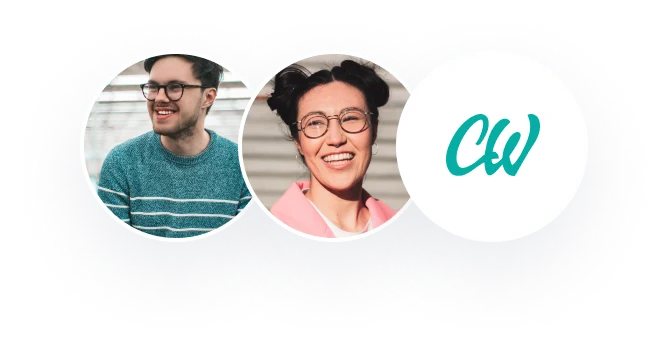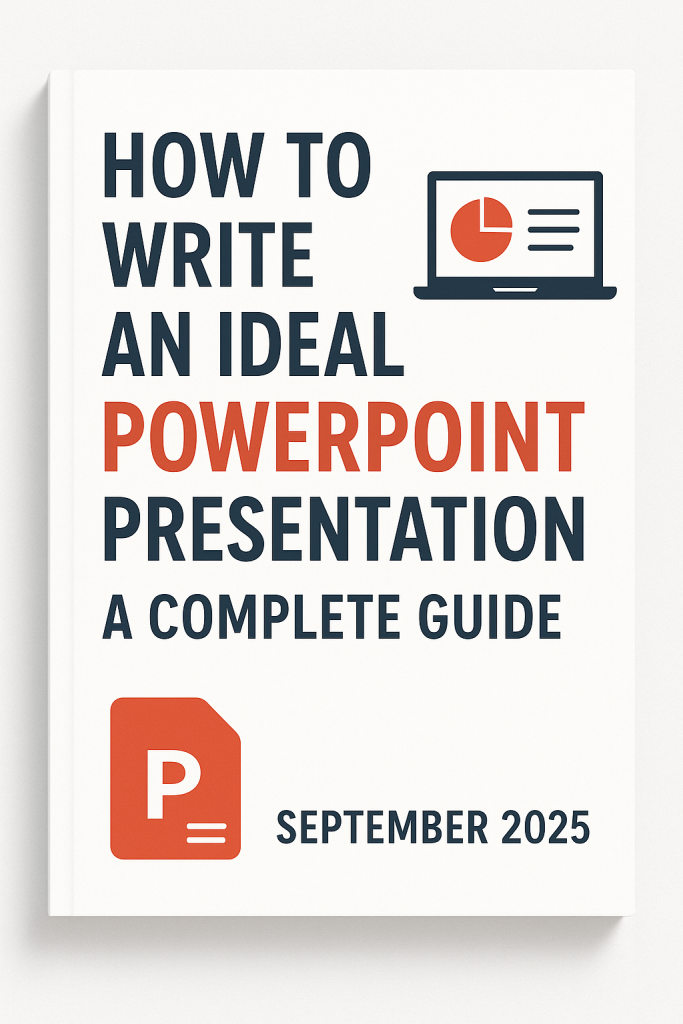
PowerPoint presentations have become an essential tool for students, educators, professionals, and business leaders. Whether you’re presenting a school project, pitching to investors, or leading a team meeting, your slides can make or break your message.
But here’s the truth: most presentations fail because they overwhelm the audience with too much text, cluttered visuals, and poor delivery. So, how do you write an ideal PowerPoint presentation that keeps your audience engaged and makes your ideas unforgettable? Essayassists.com will guide you on how to write a good power point presentation
This guide walks you through everything you need to know—step by step.
Why Good PowerPoint Design Matters: The Key to Effective Presentations
PowerPoint is more than just a slideshow tool—it’s one of the most powerful ways to communicate ideas in classrooms, businesses, and professional settings. Yet, many presentations fail because they’re poorly designed: text-heavy slides, mismatched colors, unreadable fonts, and cluttered layouts.
The truth is, design isn’t just decoration—it’s communication. Good PowerPoint design ensures that your audience understands, remembers, and engages with your message. Let’s explore why it matters so much.
1. First Impressions Count
Think of your slides as the packaging of your ideas—people judge the quality of what’s inside by how it’s presented.
2. Good Design Makes Information Easier to Understand
- Clear fonts improve readability.
- Colors and contrast highlight key points.
- Charts and visuals make data more memorable.
When your design helps instead of hinders, your message gets through faster and more effectively.
3. Visuals Boost Engagement and Retention
Studies show that people remember 80% of what they see compared to only 20% of what they read. This means that a strong visual design—images, icons, infographics, and diagrams—will leave a lasting impact.
For example:
- A pie chart can make statistics instantly clear.
- A photo can evoke emotion and create connection.
- A timeline graphic makes processes easy to follow.
Well-chosen visuals don’t just decorate; they reinforce your message and make it stick.
4. Design Keeps Your Audience Focused
Have you ever sat through a presentation filled with dense paragraphs of text? Chances are, you tuned out after a few minutes.
Good design ensures your audience stays focused by:
- Keeping slides simple and uncluttered.
- Using one main idea per slide.
- Highlighting only the most important words.
When design reduces distractions, your audience can give full attention to your spoken words.
5. Professional Design Builds Credibility
Poor design—like inconsistent fonts, mismatched colors, or blurry images—can make even great ideas look unprofessional. On the other hand, polished slides signal that you are prepared, serious, and credible.
In business settings, this could be the difference between winning a client, securing funding, or losing both. A well-designed PowerPoint builds trust and shows that you care about the details.
6. Good Design Supports Your Delivery
Slides are not meant to be a script—they are visual aids that support your presentation. A strong design ensures that your slides complement your words rather than compete with them.
When design is done right:
- You speak to the audience, not the screen.
- Your slides act as prompts, guiding your flow.
- Your message feels smooth, natural, and engaging.
7. Design Makes Your Presentation Memorable
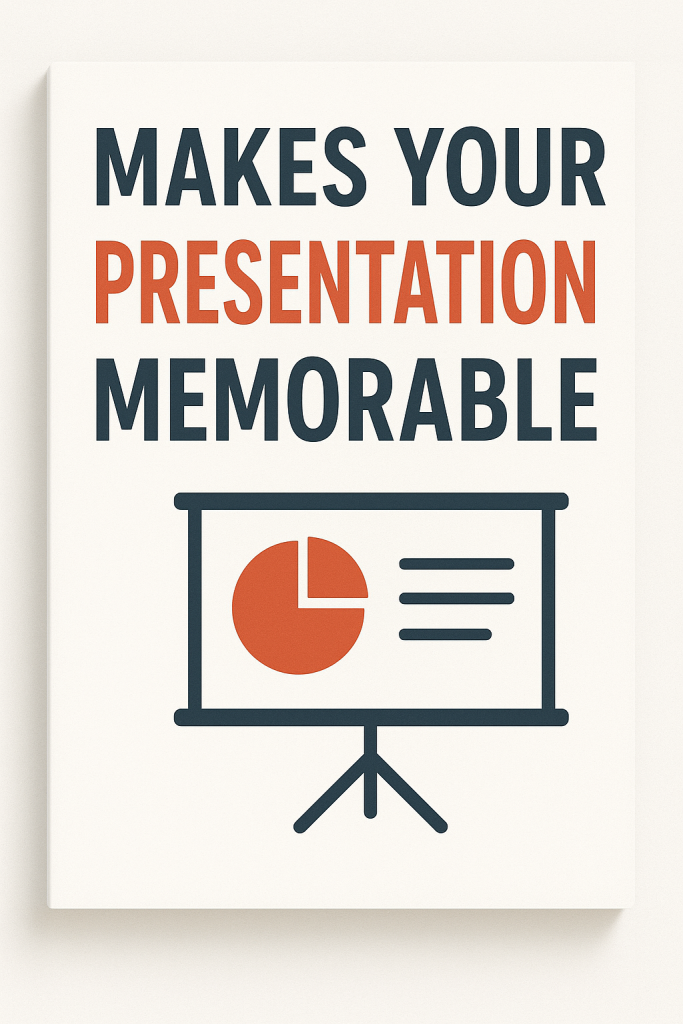
Good design uses repetition, color, and visuals to reinforce takeaways. This makes your presentation more memorable, shareable, and impactful long after it’s over.
Step 1: Define Your Purpose and Audience
Before opening PowerPoint, ask yourself:
- What do I want my audience to learn, feel, or do after my talk?
- Who is my audience—students, professionals, clients?
- How much do they already know about the topic?
A presentation for high school students should look very different from a business pitch to executives. Defining your goal and audience keeps your slides focused and relevant.
Step 2: Structure Your Presentation
An ideal PowerPoint follows a logical flow. A common and effective structure looks like this:
- Title Slide – Topic, your name, and date.
- Introduction – Hook your audience with a story, question, or statistic.
- Agenda/Outline – Roadmap of what you’ll cover.
- Main Content – 3–5 key points (keep it focused).
- Case Study / Examples / Data – Add credibility and real-world application.
- Conclusion – Summarize key takeaways or recommendations.
- Q&A Slide – Encourage interaction.
- Thank You / Contact Info – End with appreciation and your details.
Tip: Stick to one idea per slide to avoid overloading your audience.
Step 3: Write Effective Slide Content
Slides should highlight key points, not full paragraphs. Follow these rules:
- Use short bullet points (3–5 per slide max).
- Keep text concise—keywords only.
- Highlight important terms with bold or color.
- Use the “6×6 rule”: no more than 6 words per line, 6 lines per slide.
Your spoken words provide the details; your slides act as visual cues.
Step 4: Design for Clarity and Impact
Fonts
- Use clear, sans serif fonts (Arial, Calibri, Helvetica).
- Minimum 24-point size for readability.
- Avoid using more than two fonts across the whole deck.
Colors
- Stick to a consistent color scheme.
- Use high contrast (dark text on light background or vice versa).
- Reserve bright colors for emphasis.
Layout
- Leave enough white space so slides don’t feel cluttered.
- Align elements properly for a clean look.
- Stick to a consistent slide template.
Step 5: Use Visuals Wisely
Visuals make presentations memorable—but only if they’re purposeful.
- Images: Replace text with high-quality visuals when possible.
- Charts/Graphs: Use visuals to explain data quickly. Keep them simple.
- Icons/Infographics: Summarize ideas at a glance.
- Videos/GIFs: Use sparingly for extra engagement.
Remember: visuals should support the message, not distract from it.
Step 6: Make It Engaging
A boring presentation is easy to forget. Here’s how to engage your audience:
- Start with a hook—story, question, or shocking fact.
- Use interactive elements like polls or questions.
- Add subtle animations and transitions (avoid overuse).
- Vary slide types—mix text, images, and data.
Step 7: Practice Your Delivery
Even the best slides won’t help if your delivery is weak.
- Don’t read word-for-word from your slides.
- Maintain eye contact with the audience.
- Practice your timing—most talks should last 10–20 minutes.
- Rehearse with your slides so transitions feel natural.
Confidence comes with practice.
Step 8: Polish and Test
Before presenting:
- Proofread for grammar and spelling errors.
- Test the slides on the projector or screen you’ll use.
- Save in multiple formats (PPTX, PDF, and a backup on cloud/USB).
Pro Tips for Perfect PowerPoints: How to Create Slides That Impress
Unfortunately, many presentations fail because of cluttered slides, overwhelming text, and poor delivery. The good news? With the right approach, you can make your slides not only look professional but also work as powerful storytelling tools.
Here are some pro tips for creating perfect PowerPoints that will impress your audience every time.
1. Keep It Simple
Less is always more in presentation design. Overloading slides with text, colors, or images distracts from your message. Instead:
- Stick to one main idea per slide.
- Use keywords instead of full sentences.
- Apply the 6×6 rule → no more than 6 words per line and 6 lines per slide.
Simplicity keeps your audience focused on you—not just your slides.
2. Follow the 10-20-30 Rule
Popularized by Guy Kawasaki, this rule is a classic:
- 10 slides maximum
- 20 minutes presentation time
- 30-point font minimum
While not a strict rule, it’s a great guideline to keep your slides concise, readable, and engaging.
3. Use High-Quality Visuals
Visuals are your presentation’s secret weapon. They grab attention and make information stick. But only if they’re done right.
- Use high-resolution images (avoid blurry stock photos).
- Replace long text with infographics or icons.
- Keep charts and graphs clean and simple (no cluttered data).
- Limit animations to subtle, purposeful effects.
Pro tip: If a visual doesn’t add value, leave it out.
4. Master Color and Contrast
Color can make or break your slides. Use it wisely:
- Stick to a consistent color palette (2–3 main colors).
- Use contrast (dark text on light background or vice versa) for readability.
- Reserve bright colors for emphasis, not decoration.
If you’re unsure, follow the 90-10 rule: 90% neutral colors, 10% accent colors.
5. Choose Readable Fonts
Your audience shouldn’t squint to read your slides.
- Use clean, sans-serif fonts like Arial, Calibri, or Helvetica.
- Minimum 24-point size for body text.
- Avoid using more than two font styles across your presentation.
Remember: readability is more important than creativity when it comes to fonts.
6. Use White Space Strategically
White space (empty space) isn’t wasted—it makes your slides look clean and professional. It:
- Prevents clutter.
- Highlights important points.
- Makes your design look balanced and easy to read.
Think of your slides like a billboard: bold, clear, and uncluttered.
7. Structure Your Story
Slides alone don’t make a presentation—the story does. Organize your content like a journey:
- Hook (start with a question, story, or surprising fact).
- Main points (3–5 key ideas).
- Evidence (data, case studies, or visuals).
- Conclusion (summarize and give a clear takeaway).
A structured flow keeps your audience engaged from start to finish.
8. Don’t Read Your Slides
Slides are visual aids, not your script. Avoid reading them word-for-word. Instead:
- Use slides as prompts for your speaking points.
- Keep eye contact with your audience.
- Rehearse enough that you know your material, not just your slides.
Your audience is there to hear you, not your PowerPoint.
9. Add a Strong Closing Slide
The last slide is your aEssay writing servicesudience’s final impression. Make it count. Options include:
- A summary of key takeaways.
- A call to action (e.g., “Contact us today”).
- A simple thank you with your contact info.
Don’t end on a blank or “Questions?” slide—end with purpose.
10. Rehearse and Test
Even perfect slides won’t save a poorly delivered presentation. Before presenting:
- Rehearse your timing to avoid rushing.
- Test your slides on the actual device/projector.
- Have a backup copy (USB, email, or cloud).
Preparation boosts confidence and ensures everything runs smoothly.
FAQs on How to Write an Ideal PowerPoint Presentation
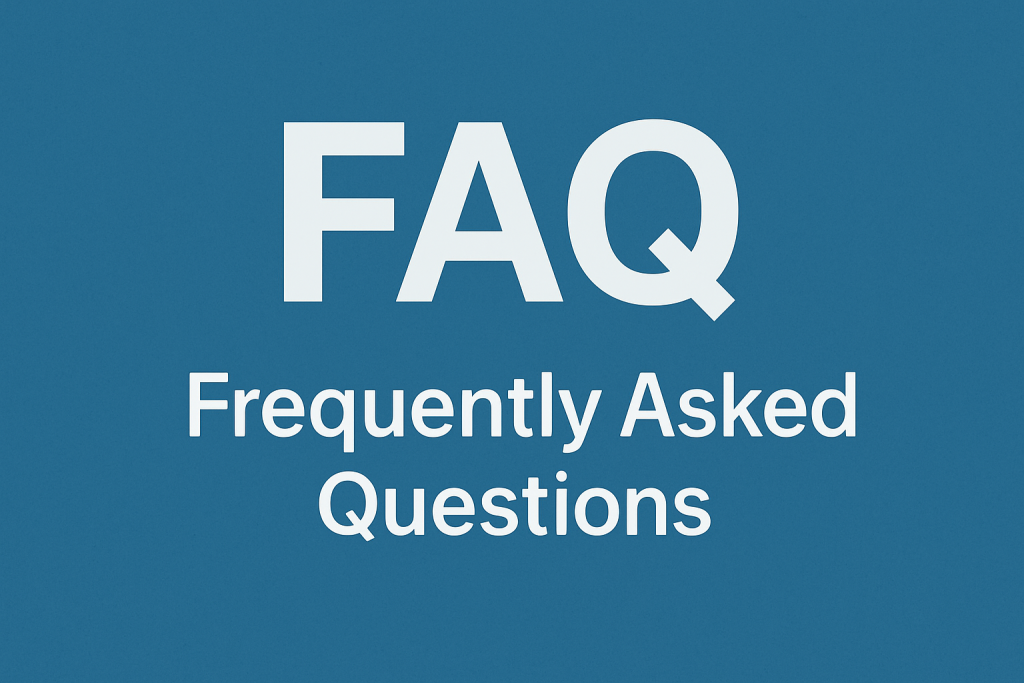
1. What makes a PowerPoint presentation effective?
2. How many slides should I use in a PowerPoint?
It depends on your topic and time limit, but a good rule of thumb is 10–15 slides for a 15–20 minute presentation. Guy Kawasaki’s 10-20-30 rule suggests no more than 10 slides.
3. What is the 6×6 rule in PowerPoint?
The 6×6 rule means no more than 6 words per line and 6 lines per slide. This keeps your slides readable and prevents overcrowding.
4. What font size is best for PowerPoint slides?
Use at least 24-point font for body text and 36–44-point font for titles. This ensures readability even in large rooms.
5. Should I use bullet points or full sentences?
Use bullet points or short phrases instead of full sentences. Your audience should listen to you, not read your slides word-for-word.
6. How do I make my slides look professional?
- Stick to a consistent color scheme and font style.
- Use high-quality visuals and icons.
- Keep plenty of white space for a clean look.
- Avoid overusing animations and transitions.
7. What’s the difference between good and bad PowerPoint design?
- Good design: clean, consistent, easy-to-read slides with visuals that support the message.
- Bad design: cluttered slides, too much text, unreadable fonts, and distracting animations.
8. How can I keep the audience engaged during my presentation?
9. Should I memorize my presentation or read from notes?
You don’t need to memorize word-for-word, but you should know your key points well enough to speak naturally. Use your slides as prompts, not a script.
10. What should my last slide be?
End with a thank-you slide, a call-to-action, or a summary of key takeaways. Avoid ending on a plain “Questions?” slide—it feels abrupt and forgettable.
✅ Final Tip: Your PowerPoint is a visual aid, not the star of the show—you are. Keep it simple, professional, and audience-focused.
Conclusion
Perfect PowerPoints aren’t about flashy animations or cramming in information—they’re about clarity, simplicity, and impact. By keeping your design clean, your content focused, and your delivery confident, you can create slides that truly resonate with your audience.
Remember: your slides support your story, they don’t tell it for you.
👉 Would you like me to also design a ready-to-use sample PowerPoint template (with titles, layouts, and styles) that matches these pro tips, so your readers can see exactly how to apply them?
An ideal PowerPoint presentation is simple, clear, and impactful. It should complement your talk—not overshadow it. By planning your content, designing with clarity, and practicing your delivery, you’ll create presentations that inform, inspire, and impress.
Remember: less is more when it comes to great slides.
.